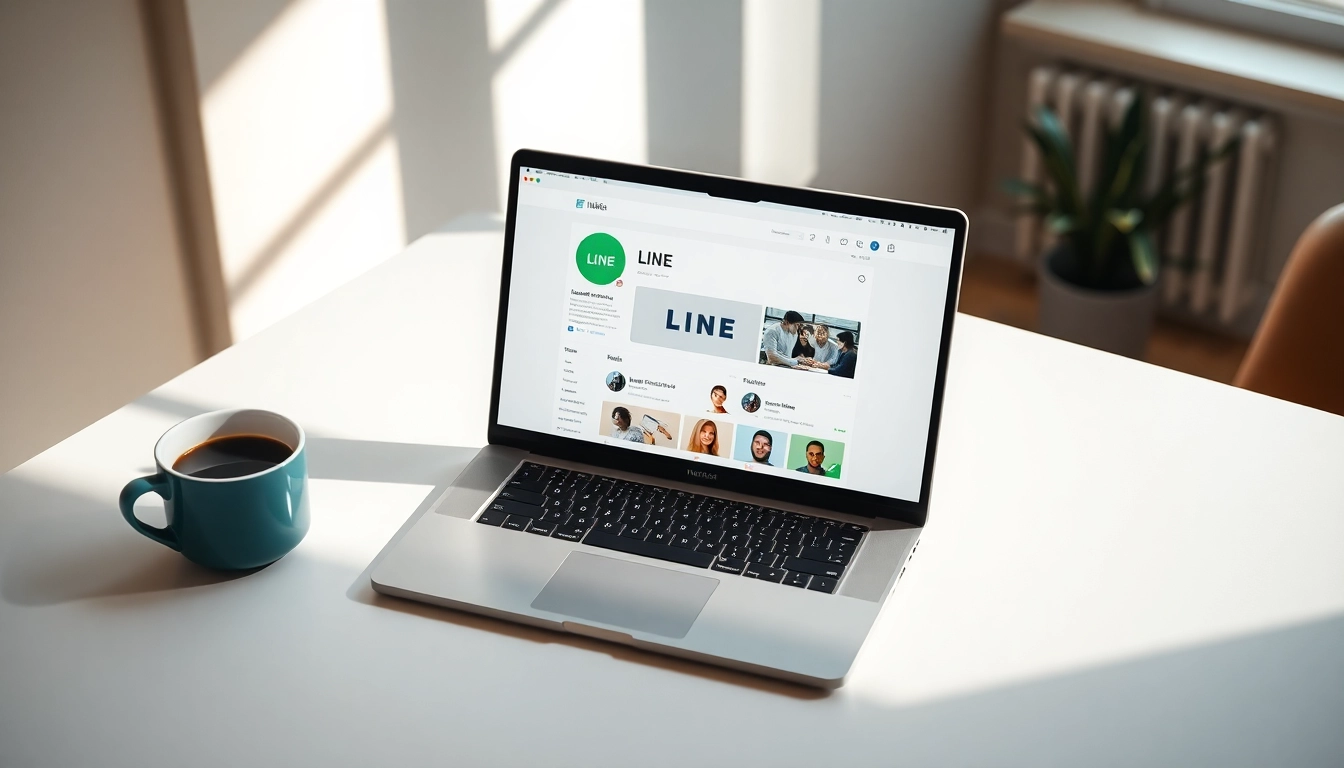Understanding the Concept of Virtual Desktop
Definition and Key Features of Virtual Desktop
The term virtual desktop refers to a cloud or virtualized version of a physical desktop environment, providing users with access to their computer interface and applications remotely. Unlike traditional desktops running on local hardware, a virtual desktop operates from remote servers, allowing users to access their data and applications through the internet. This environment usually consists of a preconfigured operating system, applications, and user settings that can be accessed anytime, anywhere, provided there is internet connectivity.
Key features of a virtual desktop include:
- Remote Access: Users can access their desktop environments from various devices, including laptops, tablets, and smartphones.
- Scalability: Organizations can easily add or remove virtual desktops as needed, facilitating growth without the requirement for additional physical infrastructure.
- Security: Sensitive data is stored on centralized servers rather than individual devices, enhancing data security and control.
- Cost Efficiency: Reduces the need for expensive hardware and ongoing maintenance costs, as resources are managed centrally in the cloud.
Benefits of Using Virtual Desktop
The adoption of a virtual desktop offers numerous advantages, particularly for businesses and remote workers:
- Mobility: With virtual desktops, employees can work from any location, fostering flexibility and better work-life balance.
- Collaboration: Facilitates teamwork by allowing multiple users to access the same desktop environment, collaborating in real-time.
- Disaster Recovery: Centralized data storage simplifies backup and disaster recovery efforts, ensuring that critical information is less vulnerable to loss.
- Resource Optimization: Central management of virtual desktops allows for better resource allocation and utilization, which can lead to increased productivity.
Common Use Cases for Virtual Desktop
Virtual desktops are applicable across diverse environments, from enterprises to educational institutions. Common use cases include:
- Corporate Environments: Organizations use virtual desktops to provide employees with secure access to critical applications and data while allowing IT departments to maintain control and compliance.
- Education: Schools and universities deploy virtual desktops to give students access to software applications and learning materials without the need for individual installations.
- Healthcare: Medical professionals can access patient data securely from various locations while ensuring compliance with health data regulations.
- Remote Work: With an increasing number of organizations facilitating remote work, virtual desktops have become vital in allowing employees to maintain productivity from home.
Setting Up Your Virtual Desktop Environment
Essential Hardware Requirements for Virtual Desktop
To successfully implement a virtual desktop, organizations must consider the necessary hardware components that ensure optimal performance. Key hardware requirements include:
- Server Hardware: Powerful servers equipped with sufficient CPU power, RAM, and storage capacity are necessary to host virtual desktops.
- Networking Equipment: Reliable networking infrastructure, including routers and switches, is crucial for seamless connectivity between users and the virtual desktop environment.
- Client Devices: Users should have access to compatible devices, such as laptops, tablets, or thin clients, capable of connecting to the virtual desktop service.
- Monitoring Tools: Implementing monitoring software can help in managing performance metrics and resource utilization efficiently.
Choosing the Right Software for Your Virtual Desktop
Selecting the appropriate software solution for a virtual desktop is fundamental to achieving desired outcomes. Several factors to consider include:
- User Experience: Intuitive interfaces and ease of use should be priorities to enhance productivity.
- Integration Capabilities: The chosen software should integrate seamlessly with existing applications and IT infrastructure.
- Support and Updates: Reliable vendor support and regular updates are important to ensure system security and performance improvements.
- Cost Efficiencies: Evaluate pricing models, ensuring that they align with your budget while providing necessary features.
Step-by-Step Guide to Setting Up Virtual Desktop
- Assessment: Begin by assessing organizational needs, determining the number of users, and the type of applications required.
- Infrastructure Setup: Establish the necessary hardware and networking equipment, and ensure they are capable of supporting the anticipated load.
- Choosing a Service Provider: Select a provider that offers the features and support suited for your organization.
- Configuration: Configure the virtual desktops, including user profiles, settings, and application installations.
- Testing: Conduct pilot testing to evaluate performance and identify any bottlenecks.
- Deployment: Roll out the virtual desktop solution to users while providing training and resources to facilitate a smooth transition.
Best Practices for Optimizing Virtual Desktop Performance
Tips for Enhancing Security on Your Virtual Desktop
The security of a virtual desktop environment is paramount, given how sensitive data is often accessed and processed. Here are practical tips to enhance security:
- Multi-Factor Authentication: Implement multi-factor authentication to bolster user verification processes.
- Regular Software Updates: Keep operating systems and applications up to date to mitigate vulnerabilities.
- Data Encryption: Utilize encryption protocols to protect data in transit and at rest.
- Access Controls: Limit user access based on roles to reduce the risk of unauthorized access.
Managing Resources Efficiently in a Virtual Desktop
Efficient resource management is critical for ensuring the effectiveness of a virtual desktop. Consider the following strategies:
- Monitoring Usage: Implement monitoring tools to track resource usage and identify underutilized components.
- Load Balancing: Utilize load balancing techniques to distribute workloads evenly across servers.
- Regular Audits: Conduct regular audits and assessments to ensure that capacity meets demand and adjust configurations as necessary.
- Automated Scaling: Adopt solutions that automatically scale resources based on user demand to optimize costs.
Common Troubleshooting Techniques for Virtual Desktop
When issues arise within a virtual desktop environment, employing systematic troubleshooting techniques can save time and resources. Here are steps to follow:
- Identify the Problem: Gather information about the symptoms to understand the user experience.
- Review Logs: Check system and application logs for any errors or messages indicating the cause of the issue.
- Check Connectivity: Ensure that network connectivity is stable and functioning properly.
- Restart Components: If the system becomes unresponsive, restarting servers, services, or client devices can often resolve issues.
- Consult Vendor Support: If problems persist, reaching out to the software provider for professional assistance may be required.
Exploring Advanced Features of Virtual Desktop
Integration with Other Technologies
Integrating a virtual desktop with other technologies can significantly enhance its functionality. Consider the following possibilities:
- Cloud Storage Solutions: Combine virtual desktops with cloud storage platforms to streamline data access and collaboration.
- Virtual Private Networks (VPNs): Use VPNs to ensure secure remote access to corporate resources.
- Application Virtualization: Implement application virtualization to deliver specific applications directly to the virtual desktop environment without the need to install them on client machines.
Customization Options Available for Virtual Desktop
Customizing the virtual desktop environment can improve user experience and productivity. Customization options include:
- User Profiles: Allow users to personalize their desktop settings and configurations to fit their unique preferences.
- Application Shortcuts: Customize the desktop environment by providing shortcuts to frequently used applications and tools.
- Theming and Layout: Allow users to modify the visual appearance of their desktop to enhance usability and comfort.
Future Trends in Virtual Desktop Technology
The landscape of virtual desktop technology continues to evolve. Some anticipated trends include:
- Artificial Intelligence: Incorporation of AI-driven tools to enhance user experience through predictive analytics and automation.
- Enhanced Security Protocols: Ongoing advancements in security measures to counteract emerging threats.
- Increased Integration of Hybrid Models: Seamless integration of on-premises and cloud-based resources to create hybrid virtual desktop deployments.
Comparing Virtual Desktop Solutions on the Market
Key Players and Their Offerings in the Virtual Desktop Space
When exploring virtual desktop solutions, it is essential to understand the offerings from various providers:
- Cloud-Based Providers: Many service providers offer fully managed virtual desktop solutions hosted in the cloud, minimizing the need for local hardware.
- On-Premises Solutions: Some organizations opt to deploy virtual desktop environments on their own servers for greater control over data privacy.
- Hybrid Options: A blend of cloud and on-premises solutions allows organizations to leverage the benefits of both approaches.
User Reviews and Feedback on Different Virtual Desktop Solutions
User experiences and reviews are crucial when evaluating different virtual desktop offerings. Key considerations include:
- Performance: Users often highlight the performance and speed of their virtual desktop environments.
- Reliability: Uptime and stability are common factors influencing user satisfaction.
- Support Services: The quality of customer support can heavily impact user experiences and long-term satisfaction.
Cost Analysis and Value Proposition of Virtual Desktop Options
Cost analysis of virtual desktop solutions should include total cost of ownership (TCO), which encompasses hardware, software, maintenance, and support costs. A value proposition must also include potential productivity gains and operational efficiencies through:
- Reduced IT Overheads: Virtual desktops can lower maintenance costs associated with individual user machines.
- Lower Hardware Expenses: Organizations can opt for less powerful client devices as processing is handled server-side.
- Operational Scalability: As businesses grow, virtual desktop infrastructures can scale up without extensive investment in new hardware.